云轴科技 ZStack Cloud
- Account Home
- Help & Support
- Training
This topic describes how to set up ZStack by using zstack-cli.
In this scenario, you will set up ZStack with a local primary storage, an ImageStore backup storage, a vRouter network, and a public network (which also acts as a management network).
admin >>>CreateZone name=Zone-1
{
"inventory": {
"createDate": "Nov 24, 2017 4:20:33 PM",
"lastOpDate": "Nov 24, 2017 4:20:33 PM",
"name": "Zone-1",
"state": "Enabled",
"type": "zstack",
"uuid": "af67d572c1104768965120d19ed4c19a"
},
"success": true
}admin >>>CreateCluster name=Cluster-1 zoneUuid=af67d572c1104768965120d19ed4c19a hypervisorType=KVM
{
"inventory": {
"createDate": "Nov 24, 2017 4:21:34 PM",
"hypervisorType": "KVM",
"lastOpDate": "Nov 24, 2017 4:21:34 PM",
"name": "Cluster-1",
"state": "Enabled",
"type": "zstack",
"uuid": "7cfa5479e92d4e9095a8010eda78fa55",
"zoneUuid": "af67d572c1104768965120d19ed4c19a"
},
"success": true
}admin >>>AddKVMHost name=Host-1 sshPort=22 username=root password=password clusterUuid=7cfa5479e92d4e9095a8010eda78fa55 managementIp=10.0.119.61
{
"inventory": {
"availableCpuCapacity": 40,
"availableMemoryCapacity": 8186286080,
"clusterUuid": "7cfa5479e92d4e9095a8010eda78fa55",
"cpuNum": 4,
"cpuSockets": 1,
"createDate": "Nov 24, 2017 4:23:15 PM",
"hypervisorType": "KVM",
"lastOpDate": "Nov 24, 2017 4:23:40 PM",
"managementIp": "10.0.119.61",
"name": "Host-1",
"sshPort": 22,
"state": "Enabled",
"status": "Connected",
"totalCpuCapacity": 40,
"totalMemoryCapacity": 8186286080,
"username": "root",
"uuid": "6dd772cadd314b3d93d2150fc70d112c",
"zoneUuid": "af67d572c1104768965120d19ed4c19a"
},
"success": true
}admin >>>AddLocalPrimaryStorage name=PS-1 url=/Cloud_ps zoneUuid=af67d572c1104768965120d19ed4c19a
{
"inventory": {
"attachedClusterUuids": [],
"availableCapacity": 0,
"availablePhysicalCapacity": 0,
"createDate": "Nov 24, 2017 4:25:02 PM",
"lastOpDate": "Nov 24, 2017 4:25:02 PM",
"mountPath": "/Cloud_ps",
"name": "PS-1",
"state": "Enabled",
"status": "Connected",
"totalCapacity": 0,
"totalPhysicalCapacity": 0,
"type": "LocalStorage",
"url": "/Cloud_ps",
"uuid": "f0b8633d067343598faf0c329be1834f",
"zoneUuid": "af67d572c1104768965120d19ed4c19a"
},
"success": true
}Attach the local primary storage to the cluster.
admin >>>AttachPrimaryStorageToCluster primaryStorageUuid=f0b8633d067343598faf0c329be1834f clusterUuid=7cfa5479e92d4e9095a8010eda78fa55
{
"inventory": {
"attachedClusterUuids": [
"7cfa5479e92d4e9095a8010eda78fa55"
],
"availableCapacity": 78236143616,
"availablePhysicalCapacity": 78236143616,
"createDate": "Nov 24, 2017 4:25:02 PM",
"lastOpDate": "Nov 24, 2017 4:25:02 PM",
"mountPath": "/Cloud_ps",
"name": "PS-1",
"state": "Enabled",
"status": "Connected",
"systemUsedCapacity": 20059684864,
"totalCapacity": 98295828480,
"totalPhysicalCapacity": 98295828480,
"type": "LocalStorage",
"url": "/Cloud_ps",
"uuid": "f0b8633d067343598faf0c329be1834f",
"zoneUuid": "af67d572c1104768965120d19ed4c19a"
},
"success": true
}admin >>>AddImageStoreBackupStorage name=BS-1 url=/Cloud_bs username=root password=password hostname=10.0.119.61
{
"inventory": {
"attachedZoneUuids": [],
"availableCapacity": 78234513408,
"createDate": "Nov 24, 2017 4:28:27 PM",
"hostname": "10.0.119.61",
"lastOpDate": "Nov 24, 2017 4:28:34 PM",
"name": "BS-1",
"sshPort": 22,
"state": "Enabled",
"status": "Connected",
"totalCapacity": 98295828480,
"type": "ImageStoreBackupStorage",
"url": "/Cloud_bs",
"username": "root",
"uuid": "d2b7899877f24a07bd846036f18c95c8"
},
"success": true
}admin >>>AttachBackupStorageToZone backupStorageUuid=d2b7899877f24a07bd846036f18c95c8 zoneUuid=af67d572c1104768965120d19ed4c19a
{
"inventory": {
"attachedZoneUuids": [
"af67d572c1104768965120d19ed4c19a"
],
"availableCapacity": 78234513408,
"createDate": "Nov 24, 2017 4:28:27 PM",
"hostname": "10.0.119.61",
"lastOpDate": "Nov 24, 2017 4:28:34 PM",
"name": "BS-1",
"sshPort": 22,
"state": "Enabled",
"status": "Connected",
"totalCapacity": 98295828480,
"type": "ImageStoreBackupStorage",
"url": "/Cloud_bs",
"username": "root",
"uuid": "d2b7899877f24a07bd846036f18c95c8"
},
"success": true
}admin >>>CreateInstanceOffering name=InstanceOffering cpuNum=1 memorySize=1073741824
{
"inventory": {
"allocatorStrategy": "LeastVmPreferredHostAllocatorStrategy",
"cpuNum": 1,
"cpuSpeed": 0,
"createDate": "Nov 24, 2017 4:30:22 PM",
"lastOpDate": "Nov 24, 2017 4:30:22 PM",
"memorySize": 1073741824,
"name": "InstanceOffering",
"sortKey": 0,
"state": "Enabled",
"type": "UserVm",
"uuid": "ed3de28193e343b5ab27cb425318ff21"
},
"success": true
}admin >>>AddImage name=Image-1 url=http://192.168.200.100/mirror/diskimages/centos7.2-test-8G.qcow2 backupStorageUuids=d2b7899877f24a07bd846036f18c95c8 format=qcow2 platform=Linux
{
"inventory": {
"actualSize": 2618611200,
"backupStorageRefs": [
{
"backupStorageUuid": "d2b7899877f24a07bd846036f18c95c8",
"createDate": "Nov 24, 2017 4:32:55 PM",
"imageUuid": "0d38fc48c0af4341bec4e19a35e7b55b",
"installPath": "zstore://0d38fc48c0af4341bec4e19a35e7b55b/d27dcabb17adcd9c16f1ab6d1e705ca8a7bbdb89",
"lastOpDate": "Nov 24, 2017 4:32:55 PM",
"status": "Ready"
}
],
"createDate": "Nov 24, 2017 4:32:55 PM",
"format": "qcow2",
"lastOpDate": "Nov 24, 2017 4:35:23 PM",
"md5Sum": "7905bd85897480da05ed619a7d3a468b86ece47bd31c9d5ff2baa21bee29388e",
"mediaType": "RootVolumeTemplate",
"name": "Image-1",
"platform": "Linux",
"size": 8589934592,
"state": "Enabled",
"status": "Ready",
"system": false,
"type": "zstack",
"url": "http://192.168.200.100/mirror/diskimages/centos7.2-test-8G.qcow2",
"uuid": "0d38fc48c0af4341bec4e19a35e7b55b"
},
"success": true
}admin >>>AddImage name=VR url=http://192.168.200.100/mirror/diskimages/vrouter-latest.qcow2 backupStorageUuids=d2b7899877f24a07bd846036f18c95c8 format=qcow2 platform=Linux system=true
{
"inventory": {
"actualSize": 293641216,
"backupStorageRefs": [
{
"backupStorageUuid": "d2b7899877f24a07bd846036f18c95c8",
"createDate": "Nov 24, 2017 4:37:58 PM",
"imageUuid": "81df8288d9054448b3518573f805a6b7",
"installPath": "zstore://81df8288d9054448b3518573f805a6b7/6fe3929dee1ae47eee48fee8d4696463e6c7b829",
"lastOpDate": "Nov 24, 2017 4:37:58 PM",
"status": "Ready"
}
],
"createDate": "Nov 24, 2017 4:37:57 PM",
"format": "qcow2",
"lastOpDate": "Nov 24, 2017 4:38:44 PM",
"md5Sum": "2371972fe83831b2c196801c04cd5afa651226ba3c3f872facd4e06c2a6aa6c5",
"mediaType": "RootVolumeTemplate",
"name": "VR",
"platform": "Linux",
"size": 8589934592,
"state": "Enabled",
"status": "Ready",
"system": true,
"type": "zstack",
"url": "http://192.168.200.100/mirror/diskimages/zstack-vrouter-latest.qcow2",
"uuid": "81df8288d9054448b3518573f805a6b7"
},
"success": true
}admin >>>CreateL2NoVlanNetwork physicalInterface=eth0 zoneUuid=af67d572c1104768965120d19ed4c19a name=L2-pub
{
"inventory": {
"attachedClusterUuids": [],
"createDate": "Nov 24, 2017 4:40:01 PM",
"lastOpDate": "Nov 24, 2017 4:40:01 PM",
"name": "L2-pub",
"physicalInterface": "eth0",
"type": "L2NoVlanNetwork",
"uuid": "18e6f9183ab74c43bf6f54f4cb9ac619",
"zoneUuid": "af67d572c1104768965120d19ed4c19a"
},
"success": true
}admin >>>AttachL2NetworkToCluster clusterUuid=7cfa5479e92d4e9095a8010eda78fa55 l2NetworkUuid=18e6f9183ab74c43bf6f54f4cb9ac619
{
"inventory": {
"attachedClusterUuids": [
"7cfa5479e92d4e9095a8010eda78fa55"
],
"createDate": "Nov 24, 2017 4:40:01 PM",
"lastOpDate": "Nov 24, 2017 4:40:01 PM",
"name": "L2-pub",
"physicalInterface": "eth0",
"type": "L2NoVlanNetwork",
"uuid": "18e6f9183ab74c43bf6f54f4cb9ac619",
"zoneUuid": "af67d572c1104768965120d19ed4c19a"
},
"success": true
}admin >>>CreateL2VlanNetwork name=L2-pri vlan=2763 physicalInterface=eth0 zoneUuid=af67d572c1104768965120d19ed4c19a
{
"inventory": {
"attachedClusterUuids": [],
"createDate": "Nov 24, 2017 4:42:08 PM",
"lastOpDate": "Nov 24, 2017 4:42:08 PM",
"name": "L2-pri",
"physicalInterface": "eth0",
"type": "L2VlanNetwork",
"uuid": "81c73ae08d2240dd95e378967c213c2e",
"vlan": 2763,
"zoneUuid": "af67d572c1104768965120d19ed4c19a"
},
"success": true
}admin >>>AttachL2NetworkToCluster clusterUuid=7cfa5479e92d4e9095a8010eda78fa55 l2NetworkUuid=81c73ae08d2240dd95e378967c213c2e
{
"inventory": {
"attachedClusterUuids": [
"7cfa5479e92d4e9095a8010eda78fa55"
],
"createDate": "Nov 24, 2017 4:42:08 PM",
"lastOpDate": "Nov 24, 2017 4:42:08 PM",
"name": "L2-pri",
"physicalInterface": "eth0",
"type": "L2VlanNetwork",
"uuid": "81c73ae08d2240dd95e378967c213c2e",
"vlan": 2763,
"zoneUuid": "af67d572c1104768965120d19ed4c19a"
},
"success": true
}admin >>>CreateL3Network name=L3-pub l2NetworkUuid=18e6f9183ab74c43bf6f54f4cb9ac619 category=Public system=false
{
"inventory": {
"category": "Public",
"createDate": "Nov 24, 2017 4:44:07 PM",
"ipRanges": [],
"l2NetworkUuid": "18e6f9183ab74c43bf6f54f4cb9ac619",
"lastOpDate": "Nov 24, 2017 4:44:07 PM",
"name": "L3-pub",
"networkServices": [],
"state": "Enabled",
"system": false,
"type": "L3BasicNetwork",
"uuid": "d701ff5f4e4c4cdf8779199c5d8d168d",
"zoneUuid": "af67d572c1104768965120d19ed4c19a"
},
"success": true
}admin >>>AddIpRange l3NetworkUuid=d701ff5f4e4c4cdf8779199c5d8d168d startIp=10.108.10.100 endIp=10.108.10.110 netmask=255.0.0.0 gateway=10.0.0.1 name=L3-PUB
{
"inventory": {
"createDate": "Nov 24, 2017 4:47:21 PM",
"endIp": "10.108.10.110",
"gateway": "10.0.0.1",
"l3NetworkUuid": "d701ff5f4e4c4cdf8779199c5d8d168d",
"lastOpDate": "Nov 24, 2017 4:47:21 PM",
"name": "L3-PUB",
"netmask": "255.0.0.0",
"networkCidr": "10.0.0.1/8",
"startIp": "10.108.10.100",
"uuid": "73b061cac86d40bfa49cda68b584d589"
},
"success": true
}admin >>>AddDnsToL3Network l3NetworkUuid=d701ff5f4e4c4cdf8779199c5d8d168d dns=223.5.5.5
{
"inventory": {
"category": "Public",
"createDate": "Nov 24, 2017 4:44:07 PM",
"dns": [
"223.5.5.5"
],
"ipRanges": [
{
"createDate": "Nov 24, 2017 4:47:21 PM",
"endIp": "10.108.10.110",
"gateway": "10.0.0.1",
"l3NetworkUuid": "d701ff5f4e4c4cdf8779199c5d8d168d",
"lastOpDate": "Nov 24, 2017 4:47:21 PM",
"name": "L3-PUB",
"netmask": "255.0.0.0",
"networkCidr": "10.0.0.1/8",
"startIp": "10.108.10.100",
"uuid": "73b061cac86d40bfa49cda68b584d589"
}
],
"l2NetworkUuid": "18e6f9183ab74c43bf6f54f4cb9ac619",
"lastOpDate": "Nov 24, 2017 4:44:07 PM",
"name": "L3-pub",
"networkServices": [],
"state": "Enabled",
"system": false,
"type": "L3BasicNetwork",
"uuid": "d701ff5f4e4c4cdf8779199c5d8d168d",
"zoneUuid": "af67d572c1104768965120d19ed4c19a"
},
"success": true
}admin >>>QueryNetworkServiceProvider name="Flat Network Service Provider"
{
"inventories": [
{
"attachedL2NetworkUuids": [
"81c73ae08d2240dd95e378967c213c2e",
"18e6f9183ab74c43bf6f54f4cb9ac619"
],
"createDate": "Nov 13, 2017 3:01:53 PM",
"description": "Flat Network Service Provider",
"lastOpDate": "Nov 13, 2017 3:01:53 PM",
"name": "Flat Network Service Provider",
"networkServiceTypes": [
"Userdata",
"Eip",
"DHCP"
],
"type": "Flat",
"uuid": "3d46e334773845adac0d90c86a5999ee"
}
],
"success": true
}admin >>>AttachNetworkServiceToL3Network l3NetworkUuid=d701ff5f4e4c4cdf8779199c5d8d168d networkServices="{'3d46e334773845adac0d90c86a5999ee':['Userdata','Eip','DHCP']}"
{
"inventory": {
"category": "Public",
"createDate": "Nov 24, 2017 4:44:07 PM",
"dns": [
"223.5.5.5"
],
"ipRanges": [
{
"createDate": "Nov 24, 2017 4:47:21 PM",
"endIp": "10.108.10.110",
"gateway": "10.0.0.1",
"l3NetworkUuid": "d701ff5f4e4c4cdf8779199c5d8d168d",
"lastOpDate": "Nov 24, 2017 4:47:21 PM",
"name": "L3-PUB",
"netmask": "255.0.0.0",
"networkCidr": "10.0.0.1/8",
"startIp": "10.108.10.100",
"uuid": "73b061cac86d40bfa49cda68b584d589"
}
],
"l2NetworkUuid": "18e6f9183ab74c43bf6f54f4cb9ac619",
"lastOpDate": "Nov 24, 2017 4:44:07 PM",
"name": "L3-pub",
"networkServices": [
{
"l3NetworkUuid": "d701ff5f4e4c4cdf8779199c5d8d168d",
"networkServiceProviderUuid": "3d46e334773845adac0d90c86a5999ee",
"networkServiceType": "Eip"
},
{
"l3NetworkUuid": "d701ff5f4e4c4cdf8779199c5d8d168d",
"networkServiceProviderUuid": "3d46e334773845adac0d90c86a5999ee",
"networkServiceType": "DHCP"
},
{
"l3NetworkUuid": "d701ff5f4e4c4cdf8779199c5d8d168d",
"networkServiceProviderUuid": "3d46e334773845adac0d90c86a5999ee",
"networkServiceType": "Userdata"
}
],
"state": "Enabled",
"system": false,
"type": "L3BasicNetwork",
"uuid": "d701ff5f4e4c4cdf8779199c5d8d168d",
"zoneUuid": "af67d572c1104768965120d19ed4c19a"
},
"success": true
}admin >>>CreateVirtualRouterOffering cpuNum=2 memorySize=2147483648 imageUuid=81df8288d9054448b3518573f805a6b7 managementNetworkUuid=d701ff5f4e4c4cdf8779199c5d8d168d publicNetworkUuid=d701ff5f4e4c4cdf8779199c5d8d168d name=VR-Offering zoneUuid=af67d572c1104768965120d19ed4c19a
{
"inventory": {
"allocatorStrategy": "LeastVmPreferredHostAllocatorStrategy",
"cpuNum": 2,
"cpuSpeed": 0,
"createDate": "Nov 24, 2017 4:55:14 PM",
"imageUuid": "81df8288d9054448b3518573f805a6b7",
"isDefault": false,
"lastOpDate": "Nov 24, 2017 4:55:14 PM",
"managementNetworkUuid": "d701ff5f4e4c4cdf8779199c5d8d168d",
"memorySize": 2147483648,
"name": "VR-Offering",
"publicNetworkUuid": "d701ff5f4e4c4cdf8779199c5d8d168d",
"sortKey": 0,
"state": "Enabled",
"type": "VirtualRouter",
"uuid": "9f68633082494b35a20551dd3805ea6b",
"zoneUuid": "af67d572c1104768965120d19ed4c19a"
},
"success": true
}admin >>>CreateL3Network name=L3-pri l2NetworkUuid=81c73ae08d2240dd95e378967c213c2e category=Private
{
"inventory": {
"category": "Private",
"createDate": "Nov 24, 2017 4:56:37 PM",
"ipRanges": [],
"l2NetworkUuid": "81c73ae08d2240dd95e378967c213c2e",
"lastOpDate": "Nov 24, 2017 4:56:37 PM",
"name": "L3-pri",
"networkServices": [],
"state": "Enabled",
"system": false,
"type": "L3BasicNetwork",
"uuid": "7bf9e3ee3f8f4765bc20331b1fc9251d",
"zoneUuid": "af67d572c1104768965120d19ed4c19a"
},
"success": true
}admin >>>AddIpRangeByNetworkCidr l3NetworkUuid=7bf9e3ee3f8f4765bc20331b1fc9251d networkCidr=192.168.10.0/24 name=L3-PRI
{
"inventory": {
"createDate": "Nov 24, 2017 4:58:11 PM",
"endIp": "192.168.10.254",
"gateway": "192.168.10.1",
"l3NetworkUuid": "7bf9e3ee3f8f4765bc20331b1fc9251d",
"lastOpDate": "Nov 24, 2017 4:58:11 PM",
"name": "L3-PRI",
"netmask": "255.255.255.0",
"networkCidr": "192.168.10.0/24",
"startIp": "192.168.10.2",
"uuid": "89a731c83ae24738bec84916128af056"
},
"success": true
}admin >>>AddDnsToL3Network l3NetworkUuid=7bf9e3ee3f8f4765bc20331b1fc9251d dns=223.5.5.5
{
"inventory": {
"category": "Private",
"createDate": "Nov 24, 2017 4:56:37 PM",
"dns": [
"223.5.5.5"
],
"ipRanges": [
{
"createDate": "Nov 24, 2017 4:58:11 PM",
"endIp": "192.168.10.254",
"gateway": "192.168.10.1",
"l3NetworkUuid": "7bf9e3ee3f8f4765bc20331b1fc9251d",
"lastOpDate": "Nov 24, 2017 4:58:11 PM",
"name": "L3-PRI",
"netmask": "255.255.255.0",
"networkCidr": "192.168.10.0/24",
"startIp": "192.168.10.2",
"uuid": "89a731c83ae24738bec84916128af056"
}
],
"l2NetworkUuid": "81c73ae08d2240dd95e378967c213c2e",
"lastOpDate": "Nov 24, 2017 4:56:37 PM",
"name": "L3-pri",
"networkServices": [],
"state": "Enabled",
"system": false,
"type": "L3BasicNetwork",
"uuid": "7bf9e3ee3f8f4765bc20331b1fc9251d",
"zoneUuid": "af67d572c1104768965120d19ed4c19a"
},
"success": true
}admin >>>QueryNetworkServiceProvider name="vrouter"
{
"inventories": [
{
"attachedL2NetworkUuids": [
"81c73ae08d2240dd95e378967c213c2e",
"18e6f9183ab74c43bf6f54f4cb9ac619"
],
"createDate": "Nov 13, 2017 3:01:53 PM",
"description": "cloud vrouter network service provider",
"lastOpDate": "Nov 13, 2017 3:01:53 PM",
"name": "vrouter",
"networkServiceTypes": [
"IPsec",
"VRouterRoute",
"CentralizedDNS",
"VipQos",
"DNS",
"SNAT",
"LoadBalancer",
"PortForwarding",
"Eip",
"DHCP"
],
"type": "vrouter",
"uuid": "a04998321fc44bf8a6050b93986329d3"
}
],
"success": true
}admin >>>AttachNetworkServiceToL3Network l3NetworkUuid=7bf9e3ee3f8f4765bc20331b1fc9251d networkServices="{'a04998321fc44bf8a6050b93986329d3':['IPsec','VRouterRoute','CentralizedDNS','VipQos','DNS','SNAT','LoadBalancer','PortForwarding','Eip','DHCP']}"
{
"inventory": {
"category": "Private",
"createDate": "Nov 24, 2017 4:56:37 PM",
"dns": [
"223.5.5.5"
],
"ipRanges": [
{
"createDate": "Nov 24, 2017 4:58:11 PM",
"endIp": "192.168.10.254",
"gateway": "192.168.10.1",
"l3NetworkUuid": "7bf9e3ee3f8f4765bc20331b1fc9251d",
"lastOpDate": "Nov 24, 2017 4:58:11 PM",
"name": "L3-PRI",
"netmask": "255.255.255.0",
"networkCidr": "192.168.10.0/24",
"startIp": "192.168.10.2",
"uuid": "89a731c83ae24738bec84916128af056"
}
],
"l2NetworkUuid": "81c73ae08d2240dd95e378967c213c2e",
"lastOpDate": "Nov 24, 2017 4:56:37 PM",
"name": "L3-pri",
"networkServices": [
{
"l3NetworkUuid": "7bf9e3ee3f8f4765bc20331b1fc9251d",
"networkServiceProviderUuid": "a04998321fc44bf8a6050b93986329d3",
"networkServiceType": "PortForwarding"
},
{
"l3NetworkUuid": "7bf9e3ee3f8f4765bc20331b1fc9251d",
"networkServiceProviderUuid": "a04998321fc44bf8a6050b93986329d3",
"networkServiceType": "VipQos"
},
{
"l3NetworkUuid": "7bf9e3ee3f8f4765bc20331b1fc9251d",
"networkServiceProviderUuid": "a04998321fc44bf8a6050b93986329d3",
"networkServiceType": "DNS"
},
{
"l3NetworkUuid": "7bf9e3ee3f8f4765bc20331b1fc9251d",
"networkServiceProviderUuid": "a04998321fc44bf8a6050b93986329d3",
"networkServiceType": "VRouterRoute"
},
{
"l3NetworkUuid": "7bf9e3ee3f8f4765bc20331b1fc9251d",
"networkServiceProviderUuid": "a04998321fc44bf8a6050b93986329d3",
"networkServiceType": "SNAT"
},
{
"l3NetworkUuid": "7bf9e3ee3f8f4765bc20331b1fc9251d",
"networkServiceProviderUuid": "a04998321fc44bf8a6050b93986329d3",
"networkServiceType": "IPsec"
},
{
"l3NetworkUuid": "7bf9e3ee3f8f4765bc20331b1fc9251d",
"networkServiceProviderUuid": "a04998321fc44bf8a6050b93986329d3",
"networkServiceType": "LoadBalancer"
},
{
"l3NetworkUuid": "7bf9e3ee3f8f4765bc20331b1fc9251d",
"networkServiceProviderUuid": "a04998321fc44bf8a6050b93986329d3",
"networkServiceType": "Eip"
},
{
"l3NetworkUuid": "7bf9e3ee3f8f4765bc20331b1fc9251d",
"networkServiceProviderUuid": "a04998321fc44bf8a6050b93986329d3",
"networkServiceType": "CentralizedDNS"
},
{
"l3NetworkUuid": "7bf9e3ee3f8f4765bc20331b1fc9251d",
"networkServiceProviderUuid": "a04998321fc44bf8a6050b93986329d3",
"networkServiceType": "DHCP"
}
],
"state": "Enabled",
"system": false,
"type": "L3BasicNetwork",
"uuid": "7bf9e3ee3f8f4765bc20331b1fc9251d",
"zoneUuid": "af67d572c1104768965120d19ed4c19a"
},
"success": true
}admin >>>CreateSystemTag resourceUuid=9f68633082494b35a20551dd3805ea6b tag="guestL3Network::7bf9e3ee3f8f4765bc20331b1fc9251d" resourceType=InstanceOfferingVO
{
"inventory": {
"createDate": "Nov 24, 2017 5:04:11 PM",
"inherent": false,
"lastOpDate": "Nov 24, 2017 5:04:11 PM",
"resourceType": "InstanceOfferingVO",
"resourceUuid": "9f68633082494b35a20551dd3805ea6b",
"tag": "guestL3Network::7bf9e3ee3f8f4765bc20331b1fc9251d",
"type": "System",
"uuid": "09c558c2023647a6820673382a4ac9ce"
},
"success": true
}admin >>>CreateDiskOffering name=Data-Volumn-Offering diskSize=10737418240
{
"inventory": {
"allocatorStrategy": "DefaultPrimaryStorageAllocationStrategy",
"createDate": "Nov 24, 2017 5:05:35 PM",
"diskSize": 10737418240,
"lastOpDate": "Nov 24, 2017 5:05:35 PM",
"name": "Data-Volumn-Offering",
"sortKey": 0,
"state": "Enabled",
"type": "DefaultDiskOfferingType",
"uuid": "40b562ef06c44e1897681c02fd354416"
},
"success": true
}admin >>>CreateVmInstance name=VM-1 instanceOfferingUuid=ed3de28193e343b5ab27cb425318ff21 imageUuid=0d38fc48c0af4341bec4e19a35e7b55b l3NetworkUuids=7bf9e3ee3f8f4765bc20331b1fc9251d
{
"inventory": {
"allVolumes": [
{
"actualSize": 2618611200,
"createDate": "Nov 24, 2017 5:08:02 PM",
"description": "Root volume for VM[uuid:143440faca89413e8b6094c9e1b12157]",
"deviceId": 0,
"format": "qcow2",
"installPath": "/Cloud_ps/rootVolumes/acct-36c27e8ff05c4780bf6d2fa65700f22e/vol-3ab0afbd82c6434dac7de11d0363abdb/3ab0afbd82c6434dac7de11d0363abdb.qcow2",
"isShareable": false,
"lastOpDate": "Nov 24, 2017 5:08:02 PM",
"name": "ROOT-for-VM-1",
"primaryStorageUuid": "f0b8633d067343598faf0c329be1834f",
"rootImageUuid": "0d38fc48c0af4341bec4e19a35e7b55b",
"size": 8589934592,
"state": "Enabled",
"status": "Ready",
"type": "Root",
"uuid": "3ab0afbd82c6434dac7de11d0363abdb",
"vmInstanceUuid": "143440faca89413e8b6094c9e1b12157"
}
],
"allocatorStrategy": "LeastVmPreferredHostAllocatorStrategy",
"clusterUuid": "7cfa5479e92d4e9095a8010eda78fa55",
"cpuNum": 1,
"cpuSpeed": 0,
"createDate": "Nov 24, 2017 5:08:01 PM",
"defaultL3NetworkUuid": "7bf9e3ee3f8f4765bc20331b1fc9251d",
"hostUuid": "6dd772cadd314b3d93d2150fc70d112c",
"hypervisorType": "KVM",
"imageUuid": "0d38fc48c0af4341bec4e19a35e7b55b",
"instanceOfferingUuid": "ed3de28193e343b5ab27cb425318ff21",
"lastHostUuid": "6dd772cadd314b3d93d2150fc70d112c",
"lastOpDate": "Nov 24, 2017 5:09:17 PM",
"memorySize": 1073741824,
"name": "VM-1",
"platform": "Linux",
"rootVolumeUuid": "3ab0afbd82c6434dac7de11d0363abdb",
"state": "Running",
"type": "UserVm",
"uuid": "143440faca89413e8b6094c9e1b12157",
"vmNics": [
{
"createDate": "Nov 24, 2017 5:08:02 PM",
"deviceId": 0,
"gateway": "192.168.10.1",
"ip": "192.168.10.129",
"l3NetworkUuid": "7bf9e3ee3f8f4765bc20331b1fc9251d",
"lastOpDate": "Nov 24, 2017 5:08:02 PM",
"mac": "fa:af:40:4b:39:00",
"netmask": "255.255.255.0",
"uuid": "c42be9f56798419fadfa0f34475c9b4a",
"vmInstanceUuid": "143440faca89413e8b6094c9e1b12157"
}
],
"zoneUuid": "af67d572c1104768965120d19ed4c19a"
},
"success": true
}admin >>>CreateVmInstance name=VM-2 instanceOfferingUuid=ed3de28193e343b5ab27cb425318ff21 imageUuid=0d38fc48c0af4341bec4e19a35e7b55b l3NetworkUuids=7bf9e3ee3f8f4765bc20331b1fc9251d dataDiskOfferingUuids=40b562ef06c44e1897681c02fd354416 clusterUuid=7cfa5479e92d4e9095a8010eda78fa55 hostUuid=6dd772cadd314b3d93d2150fc70d112c systemTags="consolePassword::123456","ha::NeverStop","vmConsoleMode::vnc","primaryStorageUuidForDataVolume::f0b8633d067343598faf0c329be1834f"
{
"inventory": {
"allVolumes": [
{
"actualSize": 0,
"createDate": "Nov 24, 2017 5:13:04 PM",
"description": "DataVolume-effeb1b473334dc48773befe5301292b",
"deviceId": 1,
"diskOfferingUuid": "40b562ef06c44e1897681c02fd354416",
"format": "qcow2",
"installPath": "/Cloud_ps/dataVolumes/acct-36c27e8ff05c4780bf6d2fa65700f22e/vol-9a11ebdc1b074aea82292e148c8be4d6/9a11ebdc1b074aea82292e148c8be4d6.qcow2",
"isShareable": false,
"lastOpDate": "Nov 24, 2017 5:13:04 PM",
"name": "DATA-for-VM-2",
"primaryStorageUuid": "f0b8633d067343598faf0c329be1834f",
"size": 10737418240,
"state": "Enabled",
"status": "Ready",
"type": "Data",
"uuid": "9a11ebdc1b074aea82292e148c8be4d6",
"vmInstanceUuid": "effeb1b473334dc48773befe5301292b"
},
{
"actualSize": 2618611200,
"createDate": "Nov 24, 2017 5:13:04 PM",
"description": "Root volume for VM[uuid:effeb1b473334dc48773befe5301292b]",
"deviceId": 0,
"format": "qcow2",
"installPath": "/Cloud_ps/rootVolumes/acct-36c27e8ff05c4780bf6d2fa65700f22e/vol-c82422eae86e4eb8bea225e860d62444/c82422eae86e4eb8bea225e860d62444.qcow2",
"isShareable": false,
"lastOpDate": "Nov 24, 2017 5:13:04 PM",
"name": "ROOT-for-VM-2",
"primaryStorageUuid": "f0b8633d067343598faf0c329be1834f",
"rootImageUuid": "0d38fc48c0af4341bec4e19a35e7b55b",
"size": 8589934592,
"state": "Enabled",
"status": "Ready",
"type": "Root",
"uuid": "c82422eae86e4eb8bea225e860d62444",
"vmInstanceUuid": "effeb1b473334dc48773befe5301292b"
}
],
"allocatorStrategy": "LeastVmPreferredHostAllocatorStrategy",
"clusterUuid": "7cfa5479e92d4e9095a8010eda78fa55",
"cpuNum": 1,
"cpuSpeed": 0,
"createDate": "Nov 24, 2017 5:13:04 PM",
"defaultL3NetworkUuid": "7bf9e3ee3f8f4765bc20331b1fc9251d",
"hostUuid": "6dd772cadd314b3d93d2150fc70d112c",
"hypervisorType": "KVM",
"imageUuid": "0d38fc48c0af4341bec4e19a35e7b55b",
"instanceOfferingUuid": "ed3de28193e343b5ab27cb425318ff21",
"lastHostUuid": "6dd772cadd314b3d93d2150fc70d112c",
"lastOpDate": "Nov 24, 2017 5:13:16 PM",
"memorySize": 1073741824,
"name": "VM-2",
"platform": "Linux",
"rootVolumeUuid": "c82422eae86e4eb8bea225e860d62444",
"state": "Running",
"type": "UserVm",
"uuid": "effeb1b473334dc48773befe5301292b",
"vmNics": [
{
"createDate": "Nov 24, 2017 5:13:04 PM",
"deviceId": 0,
"gateway": "192.168.10.1",
"ip": "192.168.10.201",
"l3NetworkUuid": "7bf9e3ee3f8f4765bc20331b1fc9251d",
"lastOpDate": "Nov 24, 2017 5:13:04 PM",
"mac": "fa:be:4f:fb:db:00",
"netmask": "255.255.255.0",
"uuid": "92e6d8b564654efebd17ecade2d48aa9",
"vmInstanceUuid": "effeb1b473334dc48773befe5301292b"
}
],
"zoneUuid": "af67d572c1104768965120d19ed4c19a"
},
"success": true
}admin >>>CreateVip name=VIP-EIP l3NetworkUuid=d701ff5f4e4c4cdf8779199c5d8d168d
{
"inventory": {
"createDate": "Nov 24, 2017 5:14:29 PM",
"gateway": "10.0.0.1",
"ip": "10.108.10.108",
"l3NetworkUuid": "d701ff5f4e4c4cdf8779199c5d8d168d",
"lastOpDate": "Nov 24, 2017 5:14:29 PM",
"name": "VIP-EIP",
"netmask": "255.0.0.0",
"state": "Enabled",
"uuid": "db4d627e2f7f4be8bbd626240e31a521"
},
"success": true
}admin >>>CreateEip name=EIP vipUuid=db4d627e2f7f4be8bbd626240e31a521
{
"inventory": {
"createDate": "Nov 24, 2017 5:15:18 PM",
"lastOpDate": "Nov 24, 2017 5:15:18 PM",
"name": "EIP",
"state": "Enabled",
"uuid": "e60a1580bc0240518241594f3570218e",
"vipIp": "10.108.10.108",
"vipUuid": "db4d627e2f7f4be8bbd626240e31a521"
},
"success": true
}admin >>>QueryVmInstance name=VM-1
{
"inventories": [
{
"allVolumes": [
{
"actualSize": 2618611200,
"createDate": "Nov 24, 2017 5:08:02 PM",
"description": "Root volume for VM[uuid:143440faca89413e8b6094c9e1b12157]",
"deviceId": 0,
"format": "qcow2",
"installPath": "/Cloud_ps/rootVolumes/acct-36c27e8ff05c4780bf6d2fa65700f22e/vol-3ab0afbd82c6434dac7de11d0363abdb/3ab0afbd82c6434dac7de11d0363abdb.qcow2",
"isShareable": false,
"lastOpDate": "Nov 24, 2017 5:08:02 PM",
"name": "ROOT-for-VM-1",
"primaryStorageUuid": "f0b8633d067343598faf0c329be1834f",
"rootImageUuid": "0d38fc48c0af4341bec4e19a35e7b55b",
"size": 8589934592,
"state": "Enabled",
"status": "Ready",
"type": "Root",
"uuid": "3ab0afbd82c6434dac7de11d0363abdb",
"vmInstanceUuid": "143440faca89413e8b6094c9e1b12157"
}
],
"allocatorStrategy": "LeastVmPreferredHostAllocatorStrategy",
"clusterUuid": "7cfa5479e92d4e9095a8010eda78fa55",
"cpuNum": 1,
"cpuSpeed": 0,
"createDate": "Nov 24, 2017 5:08:01 PM",
"defaultL3NetworkUuid": "7bf9e3ee3f8f4765bc20331b1fc9251d",
"hostUuid": "6dd772cadd314b3d93d2150fc70d112c",
"hypervisorType": "KVM",
"imageUuid": "0d38fc48c0af4341bec4e19a35e7b55b",
"instanceOfferingUuid": "ed3de28193e343b5ab27cb425318ff21",
"lastHostUuid": "6dd772cadd314b3d93d2150fc70d112c",
"lastOpDate": "Nov 24, 2017 5:09:17 PM",
"memorySize": 1073741824,
"name": "VM-1",
"platform": "Linux",
"rootVolumeUuid": "3ab0afbd82c6434dac7de11d0363abdb",
"state": "Running",
"type": "UserVm",
"uuid": "143440faca89413e8b6094c9e1b12157",
"vmNics": [
{
"createDate": "Nov 24, 2017 5:08:02 PM",
"deviceId": 0,
"gateway": "192.168.10.1",
"ip": "192.168.10.129",
"l3NetworkUuid": "7bf9e3ee3f8f4765bc20331b1fc9251d",
"lastOpDate": "Nov 24, 2017 5:08:02 PM",
"mac": "fa:af:40:4b:39:00",
"netmask": "255.255.255.0",
"uuid": "c42be9f56798419fadfa0f34475c9b4a",
"vmInstanceUuid": "143440faca89413e8b6094c9e1b12157"
}
],
"zoneUuid": "af67d572c1104768965120d19ed4c19a"
}
],
"success": true
}admin >>>AttachEip eipUuid=e60a1580bc0240518241594f3570218e vmNicUuid=c42be9f56798419fadfa0f34475c9b4a
{
"inventory": {
"createDate": "Nov 24, 2017 5:15:18 PM",
"guestIp": "192.168.10.129",
"lastOpDate": "Nov 24, 2017 5:17:16 PM",
"name": "EIP",
"state": "Enabled",
"uuid": "e60a1580bc0240518241594f3570218e",
"vipIp": "10.108.10.108",
"vipUuid": "db4d627e2f7f4be8bbd626240e31a521",
"vmNicUuid": "c42be9f56798419fadfa0f34475c9b4a"
},
"success": true
}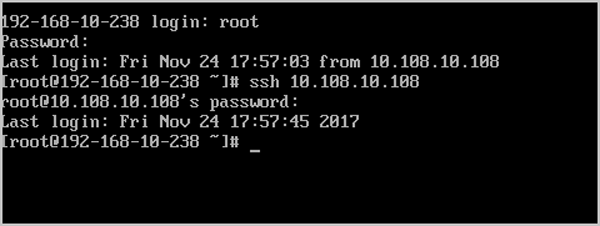
admin >>>CreateVip name=PF l3NetworkUuid=d701ff5f4e4c4cdf8779199c5d8d168d
{
"inventory": {
"createDate": "Nov 24, 2017 5:28:11 PM",
"gateway": "10.0.0.1",
"ip": "10.108.10.109",
"l3NetworkUuid": "d701ff5f4e4c4cdf8779199c5d8d168d",
"lastOpDate": "Nov 24, 2017 5:28:11 PM",
"name": "PF",
"netmask": "255.0.0.0",
"state": "Enabled",
"uuid": "2898660b07b54832b2d39c285acd803c"
},
"success": true
}admin >>>CreatePortForwardingRule name=PF vipUuid=2898660b07b54832b2d39c285acd803c vipPortStart=22 vipPortEnd=80 protocolType=TCP
{
"inventory": {
"name": "PF",
"privatePortEnd": 80,
"privatePortStart": 22,
"protocolType": "TCP",
"state": "Enabled",
"uuid": "03a54bf2ec3a4252a51cada88298fd0c",
"vipIp": "10.108.10.109",
"vipPortEnd": 80,
"vipPortStart": 22,
"vipUuid": "2898660b07b54832b2d39c285acd803c"
},
"success": true
}admin >>>QueryVmInstance name=VM-2
{
"inventories": [
{
"allVolumes": [
{
"actualSize": 2618611200,
"createDate": "Nov 24, 2017 5:13:04 PM",
"description": "Root volume for VM[uuid:effeb1b473334dc48773befe5301292b]",
"deviceId": 0,
"format": "qcow2",
"installPath": "/Cloud_ps/rootVolumes/acct-36c27e8ff05c4780bf6d2fa65700f22e/vol-c82422eae86e4eb8bea225e860d62444/c82422eae86e4eb8bea225e860d62444.qcow2",
"isShareable": false,
"lastOpDate": "Nov 24, 2017 5:13:04 PM",
"name": "ROOT-for-VM-2",
"primaryStorageUuid": "f0b8633d067343598faf0c329be1834f",
"rootImageUuid": "0d38fc48c0af4341bec4e19a35e7b55b",
"size": 8589934592,
"state": "Enabled",
"status": "Ready",
"type": "Root",
"uuid": "c82422eae86e4eb8bea225e860d62444",
"vmInstanceUuid": "effeb1b473334dc48773befe5301292b"
},
{
"actualSize": 0,
"createDate": "Nov 24, 2017 5:13:04 PM",
"description": "DataVolume-effeb1b473334dc48773befe5301292b",
"deviceId": 1,
"diskOfferingUuid": "40b562ef06c44e1897681c02fd354416",
"format": "qcow2",
"installPath": "/Cloud_ps/dataVolumes/acct-36c27e8ff05c4780bf6d2fa65700f22e/vol-9a11ebdc1b074aea82292e148c8be4d6/9a11ebdc1b074aea82292e148c8be4d6.qcow2",
"isShareable": false,
"lastOpDate": "Nov 24, 2017 5:13:04 PM",
"name": "DATA-for-VM-2",
"primaryStorageUuid": "f0b8633d067343598faf0c329be1834f",
"size": 10737418240,
"state": "Enabled",
"status": "Ready",
"type": "Data",
"uuid": "9a11ebdc1b074aea82292e148c8be4d6",
"vmInstanceUuid": "effeb1b473334dc48773befe5301292b"
}
],
"allocatorStrategy": "LeastVmPreferredHostAllocatorStrategy",
"clusterUuid": "7cfa5479e92d4e9095a8010eda78fa55",
"cpuNum": 1,
"cpuSpeed": 0,
"createDate": "Nov 24, 2017 5:13:04 PM",
"defaultL3NetworkUuid": "7bf9e3ee3f8f4765bc20331b1fc9251d",
"hostUuid": "6dd772cadd314b3d93d2150fc70d112c",
"hypervisorType": "KVM",
"imageUuid": "0d38fc48c0af4341bec4e19a35e7b55b",
"instanceOfferingUuid": "ed3de28193e343b5ab27cb425318ff21",
"lastHostUuid": "6dd772cadd314b3d93d2150fc70d112c",
"lastOpDate": "Nov 24, 2017 5:13:16 PM",
"memorySize": 1073741824,
"name": "VM-2",
"platform": "Linux",
"rootVolumeUuid": "c82422eae86e4eb8bea225e860d62444",
"state": "Running",
"type": "UserVm",
"uuid": "effeb1b473334dc48773befe5301292b",
"vmNics": [
{
"createDate": "Nov 24, 2017 5:13:04 PM",
"deviceId": 0,
"gateway": "192.168.10.1",
"ip": "192.168.10.201",
"l3NetworkUuid": "7bf9e3ee3f8f4765bc20331b1fc9251d",
"lastOpDate": "Nov 24, 2017 5:13:04 PM",
"mac": "fa:be:4f:fb:db:00",
"netmask": "255.255.255.0",
"uuid": "92e6d8b564654efebd17ecade2d48aa9",
"vmInstanceUuid": "effeb1b473334dc48773befe5301292b"
}
],
"zoneUuid": "af67d572c1104768965120d19ed4c19a"
}
],
"success": true
}admin >>>AttachPortForwardingRule vmNicUuid=92e6d8b564654efebd17ecade2d48aa9 ruleUuid=03a54bf2ec3a4252a51cada88298fd0c
{
"inventory": {
"createDate": "Nov 24, 2017 5:29:27 PM",
"guestIp": "192.168.10.201",
"lastOpDate": "Nov 24, 2017 5:30:52 PM",
"name": "PF",
"privatePortEnd": 80,
"privatePortStart": 22,
"protocolType": "TCP",
"state": "Enabled",
"uuid": "03a54bf2ec3a4252a51cada88298fd0c",
"vipIp": "10.108.10.109",
"vipPortEnd": 80,
"vipPortStart": 22,
"vipUuid": "2898660b07b54832b2d39c285acd803c",
"vmNicUuid": "92e6d8b564654efebd17ecade2d48aa9"
},
"success": true
}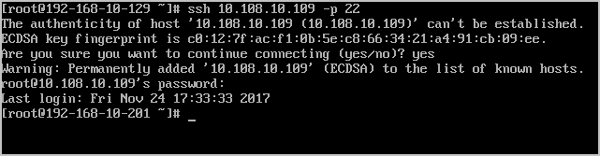
ZStack Cloud load balancers provide the IP whitelisting and blacklisting features. You can specify an IP whitelist or blacklist for a load balancer to control access to your services. This topic describes how to use the zstack-cli command to create an IP whitelist for a load balancer and filter traffic.
The latest version of ZStack Cloud is installed and services that require load balancing are deployed.
| Parameter | Value |
|---|---|
| Listener UUID | 78e84306bb604dd4b921592de2a60fb1 |
| Virtual IP address | 10.0.0.254 |
| Name | IP Address | Whitelisting |
|---|---|---|
| VM 1 | 10.254.254.1 | No |
| VM 2 | 10.0.0.1 | Yes |
admin >>>CreateAccessControlList name=white_list ipVersion=4
{
"inventory": {
"createDate": "Jul 9, 2020 2:55:32 PM",
"entries": [],
"ipVersion": 4,
"lastOpDate": "Jul 9, 2020 2:55:32 PM",
"name": "white_list",
"uuid": "b01e0cb4deaf4edd86778942d9e9e5c2"
},
"success": true
}admin >>>AddAccessControlListEntry aclUuid=b01e0cb4deaf4edd86778942d9e9e5c2 entries=10.0.0.1 description='white test'
{
"inventory": {
"aclUuid": "b01e0cb4deaf4edd86778942d9e9e5c2",
"createDate": "Jul 9, 2020 3:05:42 PM",
"description": "white test",
"ipEntries": "10.0.0.1",
"lastOpDate": "Jul 9, 2020 3:05:42 PM",
"uuid": "1cdc96491dd14d27a236f98c7eabae21"
},
"success": true
}admin >>>AddAccessControlListToLoadBalancer aclType=white aclUuids=b01e0cb4deaf4edd86778942d9e9e5c2 listenerUuid=78e84306bb604dd4b921592de2a60fb1
{
"inventory": {
"aclRefs": [
{
"aclUuid": "b01e0cb4deaf4edd86778942d9e9e5c2",
"createDate": "Jul 9, 2020 4:42:12 PM",
"id": 3,
"lastOpDate": "Jul 9, 2020 4:42:12 PM",
"listenerUuid": "78e84306bb604dd4b921592de2a60fb1",
"type": "white"
}
],
"certificateRefs": [],
"createDate": "Jul 7, 2020 9:08:23 PM",
"instancePort": 80,
"lastOpDate": "Jul 8, 2020 10:17:32 AM",
"loadBalancerPort": 80,
"loadBalancerUuid": "bf3520cbb2314fe98416bd5cd982ebf9",
"name": "VPC listener",
"protocol": "tcp",
"uuid": "78e84306bb604dd4b921592de2a60fb1",
"vmNicRefs": [
{
"createDate": "Jul 8, 2020 9:54:34 AM",
"id": 4,
"lastOpDate": "Jul 8, 2020 9:54:34 AM",
"listenerUuid": "78e84306bb604dd4b921592de2a60fb1",
"status": "Active",
"vmNicUuid": "2e3814e26d364e2cbc4679e46ad51454"
},
{
"createDate": "Jul 8, 2020 9:54:34 AM",
"id": 6,
"lastOpDate": "Jul 8, 2020 9:54:34 AM",
"listenerUuid": "78e84306bb604dd4b921592de2a60fb1",
"status": "Active",
"vmNicUuid": "9aec86a02b4149f4b111a904cf89f4d1"
},
{
"createDate": "Jul 8, 2020 9:54:34 AM",
"id": 5,
"lastOpDate": "Jul 8, 2020 9:54:34 AM",
"listenerUuid": "78e84306bb604dd4b921592de2a60fb1",
"status": "Active",
"vmNicUuid": "6e612c3a80d047d9b46378fa38fcaf96"
}
]
},
"success": true
}admin >>>ChangeLoadBalancerListener aclStatus=enable uuid=78e84306bb604dd4b921592de2a60fb1
{
"inventory": {
"aclRefs": [
{
"aclUuid": "2884b4aeb83345b6884b7dbb3c2f66d5",
"createDate": "Jul 9, 2020 3:15:58 PM",
"id": 2,
"lastOpDate": "Jul 9, 2020 3:15:58 PM",
"listenerUuid": "78e84306bb604dd4b921592de2a60fb1",
"type": "white"
},
{
"aclUuid": "b01e0cb4deaf4edd86778942d9e9e5c2",
"createDate": "Jul 9, 2020 3:15:03 PM",
"id": 1,
"lastOpDate": "Jul 9, 2020 3:15:03 PM",
"listenerUuid": "78e84306bb604dd4b921592de2a60fb1",
"type": "white"
}
],
"certificateRefs": [],
"createDate": "Jul 7, 2020 9:08:23 PM",
"instancePort": 80,
"lastOpDate": "Jul 8, 2020 10:17:32 AM",
"loadBalancerPort": 80,
"loadBalancerUuid": "bf3520cbb2314fe98416bd5cd982ebf9",
"name": "VPC listener",
"protocol": "tcp",
"uuid": "78e84306bb604dd4b921592de2a60fb1",
"vmNicRefs": [
{
"createDate": "Jul 8, 2020 9:54:34 AM",
"id": 6,
"lastOpDate": "Jul 8, 2020 9:54:34 AM",
"listenerUuid": "78e84306bb604dd4b921592de2a60fb1",
"status": "Active",
"vmNicUuid": "9aec86a02b4149f4b111a904cf89f4d1"
},
{
"createDate": "Jul 8, 2020 9:54:34 AM",
"id": 5,
"lastOpDate": "Jul 8, 2020 9:54:34 AM",
"listenerUuid": "78e84306bb604dd4b921592de2a60fb1",
"status": "Active",
"vmNicUuid": "6e612c3a80d047d9b46378fa38fcaf96"
},
{
"createDate": "Jul 8, 2020 9:54:34 AM",
"id": 4,
"lastOpDate": "Jul 8, 2020 9:54:34 AM",
"listenerUuid": "78e84306bb604dd4b921592de2a60fb1",
"status": "Active",
"vmNicUuid": "2e3814e26d364e2cbc4679e46ad51454"
}
]
},
"success": true
}[root@10.254.254.1 ~]# curl http://10.0.0.254
curl: (56) Recv failure: Connection resert by peer
[root@10.254.254.1 ~]# ssh root@10.0.0.1
Last login: Thu Sep 17 19:08:35 2020 from 127.0.0.1
[root@10.0.0.1 ~]# curl http://10.0.0.254
web1The request from the IP address 10.254.254.1 is rejected while the request from the IP address 10.0.0.1 is accepted and the requested web page is returned. This indicates that the IP whitelisting takes effect.
Email Us
contact@zstack.ioEmail Us
contact@zstack.ioThe download link is sent to your email address.
If you don't see it, check your spam folder, subscription folder, or AD folder. After receiving the email, click the URL to download the documentation.The download link is sent to your email address.
If you don't see it, check your spam folder, subscription folder, or AD folder. Or click on the URL below. (For Internet Explorer, right-click the URL and save it.)Thank you for using ZStack products and services.
Submit successfully.
We'll connect soon.Thank you for choosing ZStack products and services.
An email with instructions to start your trial has been sent to you.
Didn't receive email? Please check your spam, subscription, or promotions folder. Once you receive this email, click the link to download the corresponding contents.Thank you for using ZStack products and services.
